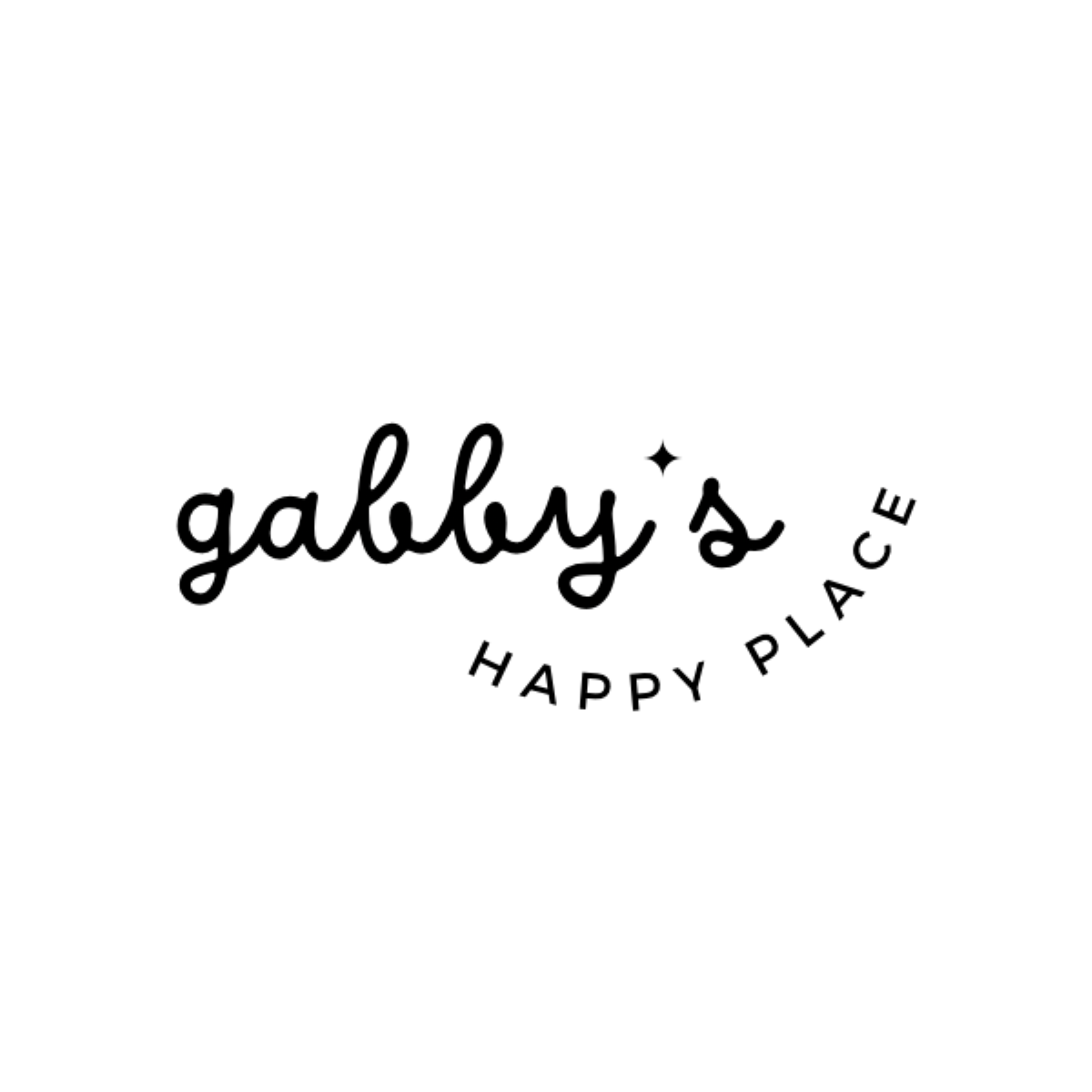Your cart is currently empty!
How to Download and Set Up Your New Wallpaper on Any Device
Welcome to my blog! If you’re here, you’re probably excited about the new wallpapers we’ve shared and want to know how to set up a wallpaper on your phone, computer, or smartwatch. No worries—we’ve got you covered! Follow this simple guide to get your favorite wallpaper up and running in no time.
For Phones
Android
- Download the Wallpaper:
- Tap on the download link or image.
- The wallpaper will be saved in your device’s gallery or downloads folder.
- Set as Wallpaper:
- Open the image in your gallery.
- Tap the three-dot menu (or options menu) and select “Set as wallpaper.”
- Choose whether you want it as your home screen, lock screen, or both.
iPhone (iOS)
- Download the Wallpaper:
- Tap on the download link or image.
- The image will be saved to your Photos app.
- Set as Wallpaper:
- Open the Photos app and find the downloaded image.
- Tap the share icon (square with an upward arrow) and select “Use as Wallpaper.”
- Adjust the image as desired and choose whether to set it for your lock screen, home screen, or both.
For Computers
Windows
- Download the Wallpaper:
- Click on the download link or image.
- The wallpaper will be saved to your Downloads folder or a location you specify.
- Set as Wallpaper:
- Right-click the downloaded image file.
- Select “Set as desktop background.”
Mac
- Download the Wallpaper:
- Click on the download link or image.
- The wallpaper will be saved to your Downloads folder or a location you specify.
- Set as Wallpaper:
- Open “System Preferences” from the Apple menu.
- Click “Desktop & Screen Saver.”
- Drag the downloaded image into the images pane or use the “+” button to add it.
For Smartwatches
Apple Watch
- Download the Wallpaper:
- Save the wallpaper to your iPhone’s Photos app.
- Set as Watch Face:
- Open the Watch app on your iPhone.
- Go to the “Face Gallery” tab.
- Select a photo-based watch face.
- Choose the image you downloaded and customize as needed.
- Tap “Add” to set it as your current watch face.
Android Wear
- Download the Wallpaper:
- Save the wallpapers to your phone’s gallery.
- Set as Watch Face:
- Open the Wear OS app on your phone.
- Go to “Watch faces” and choose a photo-based face or any customizable face that allows personal images.
- Select the image from your gallery and set it as your watch face.
Tips for Best Results
- Resolution Matters: Make sure the wallpaper matches your device’s resolution for the best quality.
- Positioning: Adjust the wallpaper to fit your screen properly, ensuring important parts of the image are centered.
- Live Wallpapers: If you’re using a live wallpaper, ensure your device supports it and check for any additional settings or permissions.
We hope this guide helps you enjoy your new wallpaper on all your devices. If you have any questions or run into any issues, feel free to leave a comment below or check my FAQs (Frequently Asked Questions) page. Happy customizing!
Check out all my wallpapers

Hello!
I’m Gabby
Welcome to my happy corner of the internet where I post printables, Instagram templates, and wallpapers (#WallpaperWednesday).
I make and share content that (hopefully) will help you as much as me to find a healthy balance between reaching your goals and also taking care of yourself and enjoying your hobbies.
Make sure to check out my shop for exclusive content! And subscribe to my email newsletter to access a TON of freebies!
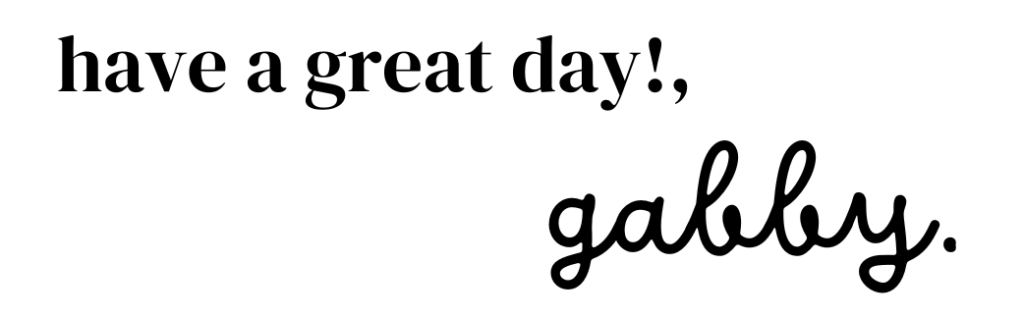
Let’s Connect!
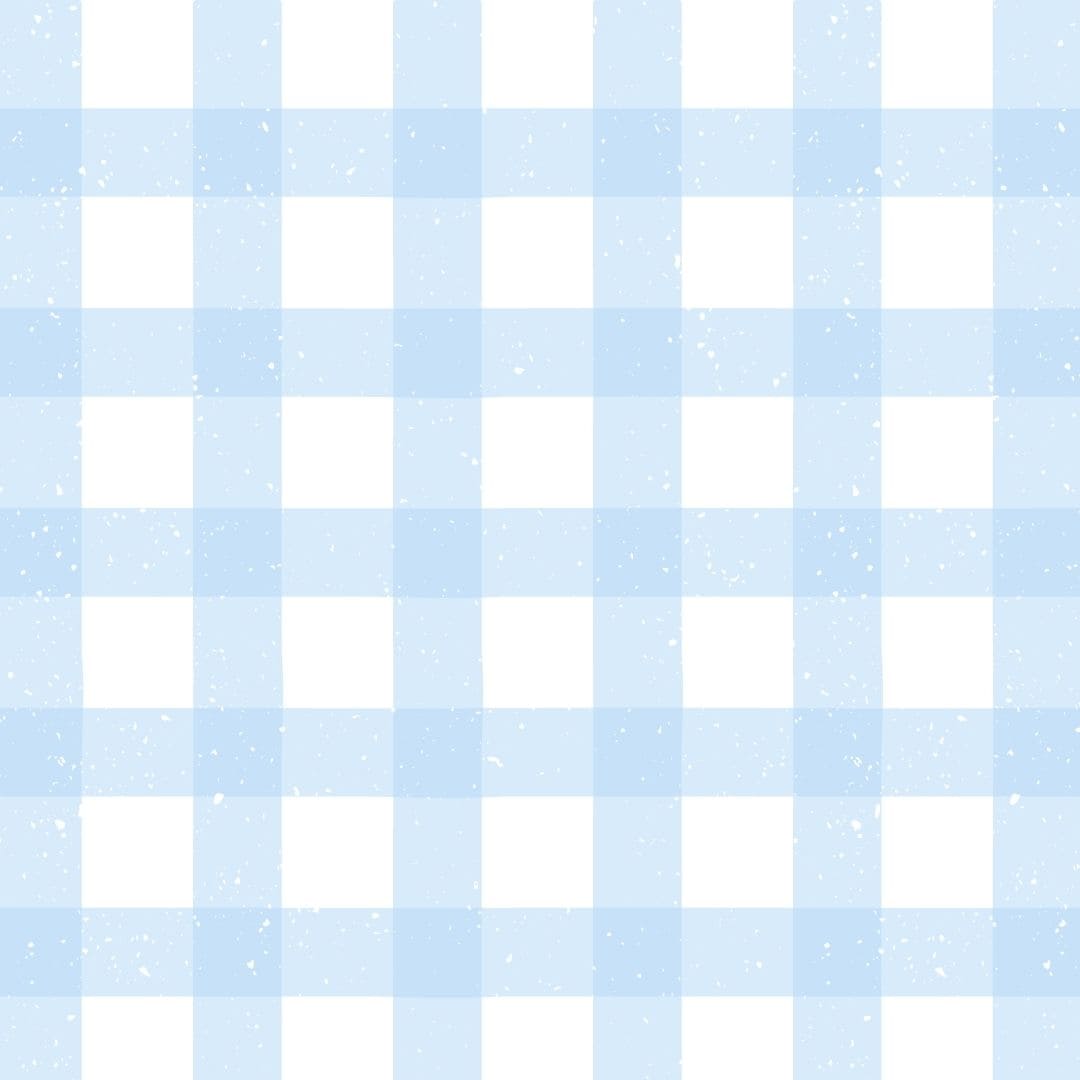
Join the fun!
Subscribe to my E-mail notifications and access the Subscribers’ Vault
CATEGORIES
Search
TOPICS
Don’t forget to check out the shop!
Remember that sharing is caring! If you like this post make sure to share it! It would mean the world to me.
Check more of my designs here
Step into a world of inspiration and creativity! Follow me on Pinterest for daily creativity, positivity, and more fun content! Let’s explore together – your Pinterest feed is about to get a boost of brightness!
Unlock more creativity! Explore the freebies section for downloadable content. For personalized wallpapers and exclusive printables, check out my Etsy shop (Make sure to follow me there too!).
Disclaimers
Disclaimer: This post and its photos may contain affiliate links. As an Amazon associate I earn from qualifying purchases. If you make a purchase through these links, I may receive a small commission at no extra cost to you!
Copyright Disclaimer: Designs created by Gabby’s Happy Place are for PERSONAL USE ONLY and NOT FOR RESALE under any circumstances. Redistribution, commercial use, or resale of these designs without explicit permission is strictly prohibited. Thank you for respecting the creative efforts and intellectual property rights of Gabby’s Happy Place.